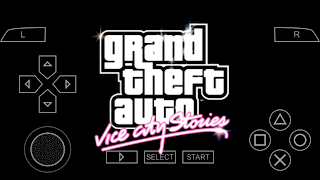How to change your galaxy s4 into galaxy s6 edge
So you are using Samsung Galaxy S4 and feeling bore with this old UI or any kind of reason you want to change your Galaxy S4 official or custom Rom. Then you are at right place, The New AURORA S6 PORT custom Rom for Samsung Galaxy S4 is available to use with S6 UI and features.
Some are very great features will be add in your Galaxy S4 after flashing This ROM.
1. Pop up Multi Window
2. Ultra Power Saving Mode
3. Smart Manager
4. S6 UI
5. New Advance Camera Modes
6. Download Booster
7. Private Mode
8. Inbuilt Call Recording
9. Pop Up Call notification
10. Edge Handel on Home Screen
Things You Need.
Root Galaxy S4 with custom recovery installed.
Memory Card.
Also Read
Root Galaxy S4 with A click PC method
How To root Galaxy S4 without PC
How to install TWRP recovery Without PC
How To install CWM recovery in Galaxy S4 PC method
How To root Galaxy S4 without PC
How to install TWRP recovery Without PC
How To install CWM recovery in Galaxy S4 PC method
File to downloadl
Aurora-I9500-Full-S6-Port-No.7.0.zip
Process.
Copy The ROM file in your memory card.
After insert sdcard in device put device in recovery mode by pressing (Volume up+ Power+ Home) Keys together.
Take a backup frist
Select ‘ backup and restore’
Select path where you want to backup.
Select ‘wipe data/factory reset’
Select ‘yes-wipe all user data.’
Select ‘ wipe cache partition.’
Select ‘yes- wipe cache.’
Select ‘advance’
Select ‘wipe dalvic cache’
Select ‘yes wipe dalvic cache’
select ‘*** go back*****’
select ‘install zip’
select ‘ choose zip from /storage/sdcard1’
select the rom file
After select ROM file you will get New menu of Aurora ROM
Select keys, camera, UI, language as you like.
And click next to flash
I recommend you to watch This video for moor help on Youtube
How To Flash Aurora ROM in galaxy S4 watch on YOUTUBE
After select ROM file you will get New menu of Aurora ROM
Select keys, camera, UI, language as you like.
And click next to flash
I recommend you to watch This video for moor help on Youtube
How To Flash Aurora ROM in galaxy S4 watch on YOUTUBE
After finish process select ‘reboot system now’
Select "Yes disable flash recovery"
Wow your Galaxy S4 is starting in S6 Edge Style..
If you failed in this process restore your previous Rom.
Copy Lolipop extreme ROM in internal memory.
Put device in CWM recovery mode.
Skip all option. Derict select "Install zip."
Select "Choose zip from internal sdcard."
After process your phone will works on S6 Edge UI.
Claping…