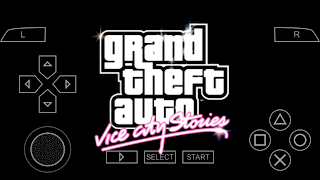how to record other people's phone calls
Is your spouse is cheating you or kind of any reason you want to know about him phone calls.
Don't worry it's a simple trick. No need to get any spy app or waste his/her time and money. So as you know man2gang don't write much gupshup then we are coming on Topic.
In this Post your Spouse's phone Name is "OTHER PHONE"
Things You Need.
A dropbox Account."OTHER PHONE" must be Android
Things to Download.
Any call recording app from play store which support Dropbox Backup.Process.
1. Install call recording App in "OTHER PHONE" from play store.2. Open call recording app.
3. Go in Sync Section.
4. Select "Dropbox"
5. Select "Link"
6. Add your personal Dropbox Account.
7. Hide the call recording App from Menu.
8. Turn notification off from setting/app manager/ call recording App
Done..
9. Now all phone calls from "OTHER PHONE" You will get on Your Dropbox Account.
10. Go in dropbox app.
11. Select app.
12. Select Call recording.
13. These are recordings....
Note- it will be good if you use a fresh dropbox account. Because if you caught then you can remove safely.
This may be illegal in your contry so please try on your own Risk.
Clapping..
watch video On Youtube